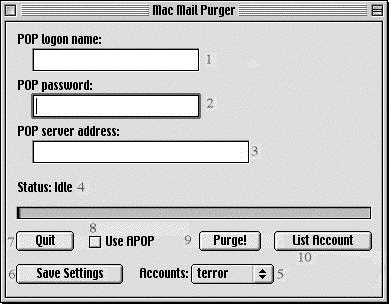
To set up your account, you must give the following information: pop
logon name, pop password and pop server address.
If your email address is abc@def.com, then your pop logon name, entered
in item 1 is "abc" most of the time, and your pop server will be something
like pop.def.com or mail.def.com In doubt, check the settings in your usual
email client, or contact your ISP
The pop server address (item 3) should be followed by the port number
if is not the standard pop3 port (110). Again, check the settings of your
email client or contact your ISP for this.
If you need to use APOP authentication, then use the check box (item
8)
Once you have entered all the information, click the button labelled
"Save Settings" to create a new account. You will be prompted for a name
for the account. Once you have done so, the account will appear in the
popup menu (item 5). Thereafter, selecting that item from the menu will
recall the settings. Please note that if you save password information
as part of the settings, anyone can launch Mac Mail Purger and read or
delete your messages.